Visual Studio Code 是目前最好用的代码编辑器之一。它提供了许多开箱即用的功能以及丰富的第三方扩展,本文将分享常用的 VS Code 快捷键,助你提高开发效率!
Windows/Linux : ctrl + shift + /
macOS : command + shift + /
折叠/展开代码块:用于折叠或展开当前选中的代码块。
Windows/Linux : ctrl + shift + [ 折叠,ctrl + shift + ] 展开
macOS : ctrl + shift + [ 折叠,ctrl + shift + ] 展开
折叠/展开代码块和子代码块:一次性折叠或展开整个代码块及其所有子代码块。
Windows/Linux : ctrl + K 然后按 [ 折叠,ctrl + K 然后按 ] 展开
macOS : ctrl + K 然后按 [ 折叠,ctrl + K 然后按 ] 展开
导航到错误和警告处:快速导航到下一个错误或警告处,以便进行修复。
Windows/Linux:F8
macOS:F8 + fn
Windows/Linux: ctrl + ,
macOS: command + ,
切换侧边栏:控制侧边栏(通常包含文件浏览器、搜索、大纲等)的显示或隐藏,提供更多或更少的屏幕空间。
Windows/Linux: ctrl + B
macOS: command + B
导航选项卡:在已打开的编辑器选项卡之间循环切换,使用户能够快速访问不同的文件或代码段。
Windows/Linux: ctrl + shift + tab
macOS: ctrl + shift + tab
导航选项卡组:快速切换到特定的选项卡组,或者通过创建新的选项卡组来组织和管理打开的文件。
Windows/Linux : ctrl + 1(第一个选项卡组)、ctrl + 2(第二个选项卡组)等
macOS:command + 1(第一个选项卡组)、command + 2(第二个选项卡组)等
打开终端:在内部打开集成终端,许用户直接在编辑器中运行命令行工具、脚本或程序。
Windows/Linux: ctrl + J
macOS: command + J
打开命令面板:打开命令面板,可以在其中搜索并执行各种命令,如打开文件、保存、关闭等。
Windows/Linux: ctrl + shift + P
macOS: command + shift + P
Windows/Linux : ctrl + D
macOS : command + D
选择所有查找结果:如果想要使用查找功能对所有查找结果进行批量操作或修改,可以使用此快捷键来一次性选择文件中所有匹配的结果。
Windows/Linux: alt + enter
macOS: option + enter
Windows/Linux : ctrl + shift + L
macOS : command + shift + L
选择当前词的所有匹配项:当光标位于某个单词上时,自动选中当前文件中该单词的所有出现位置。
Windows/Linux: ctrl + F2
macOS: command + F2 + fn
选择直到单词的结尾:扩展当前选择,直到当前单词的末尾。
Windows/Linux : shift + end
macOS : shift + option + →
通过拖动鼠标选择多行代码:使用鼠标拖动选择多行代码时,此快捷键允许选择部分行,而不是整行。
Windows/Linux : shift + alt + 拖动光标
macOS : shift + option + 拖动光标
使用箭头键选择多行代码:在不移动光标的情况下,使用箭头键配合修饰键来选择多行代码。
Windows/Linux : ctrl + shift + alt + 箭头键(→, ←, ↑, ↓)
macOS : command + shift + option + 箭头键(→, ←, ↑, ↓)
Windows/Linux : ctrl + alt + ↓(向下插入),ctrl + alt + ↑(向上插入)
macOS : command + option + ↓(向下插入),command + option + ↑(向上插入)
撤销光标插入:撤销最近一次插入的光标,而不影响其他光标位置。
Windows/Linux : ctrl + U
macOS : command + U
在选中代码的末尾插入光标:在选中的文本块中的每一行末尾都插入一个光标,方便进行批量编辑。
Windows/Linux : shift + alt + I
macOS : shift + option + I
Windows/Linux : shift + alt + ↓(向下复制),shift + alt + ↑(向上复制)
macOS : shift + option + ↓(向下复制),shift + option + ↑(向上复制)
代码缩进:调整选中代码块的缩进级别,或调整光标所在行的缩进。
Windows/Linux : ctrl + [(减少缩进),ctrl + ](增加缩进)
macOS:command + [(减少缩进),command + ](增加缩进)
切换代码注释:对光标所在行或选中代码块进行注释或取消注释。
Windows/Linux: ctrl + /
macOS: command + /
切换代码块注释:将选中的多行代码注释为块注释(如 /* ... */)。
Windows/Linux : shift + alt + A
macOS : shift + option + A
代码格式化:对整个文件或选中代码块进行格式化,以符合编程语言的约定。
格式化整个文件:Windows/Linux ctrl + shift + F,macOS option + shift + F
格式化选中代码:Windows/Linux ctrl + K 然后 ctrl + F,macOS command + K 然后 command + F
快速修复错误:当检测到可快速修复的错误或警告时,使用此快捷键直接进行修复。
Windows/Linux : ctrl + .
macOS : command + .
重命名:快速重命名多个变量、函数或类。
Windows/Linux:F2
macOS:F2 + fn
删除空白:删除当前文件中多余的空行和空格。
Windows/Linux : ctrl + K 然后 X
macOS : command + K 然后 X
更改编程语言:手动设置或更改当前文件的编程语言。
Windows/Linux : ctrl + K, 然后按 M
macOS : command + K,然后按 M
Windows/Linux : alt + F12
macOS : option + F12 + fn
切换建议:当写代码时,VS Code 会根据当前的上下文提供可能的代码补全选项。这个快捷键可以快速切换 VS Code 的代码建议。
Windows/Linux: ctrl + I
macOS : command + I
最后,附上在 Windows、Linux、macOS 系统中 VS Code 的快捷键:
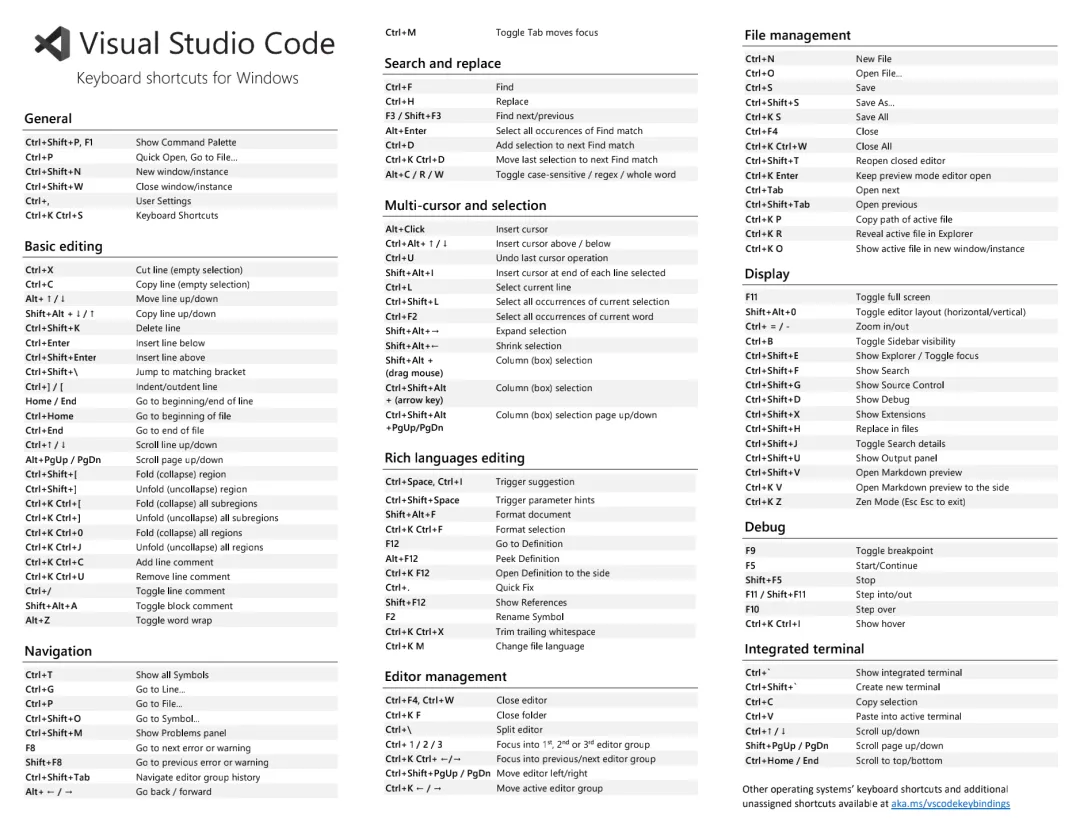 图片
图片
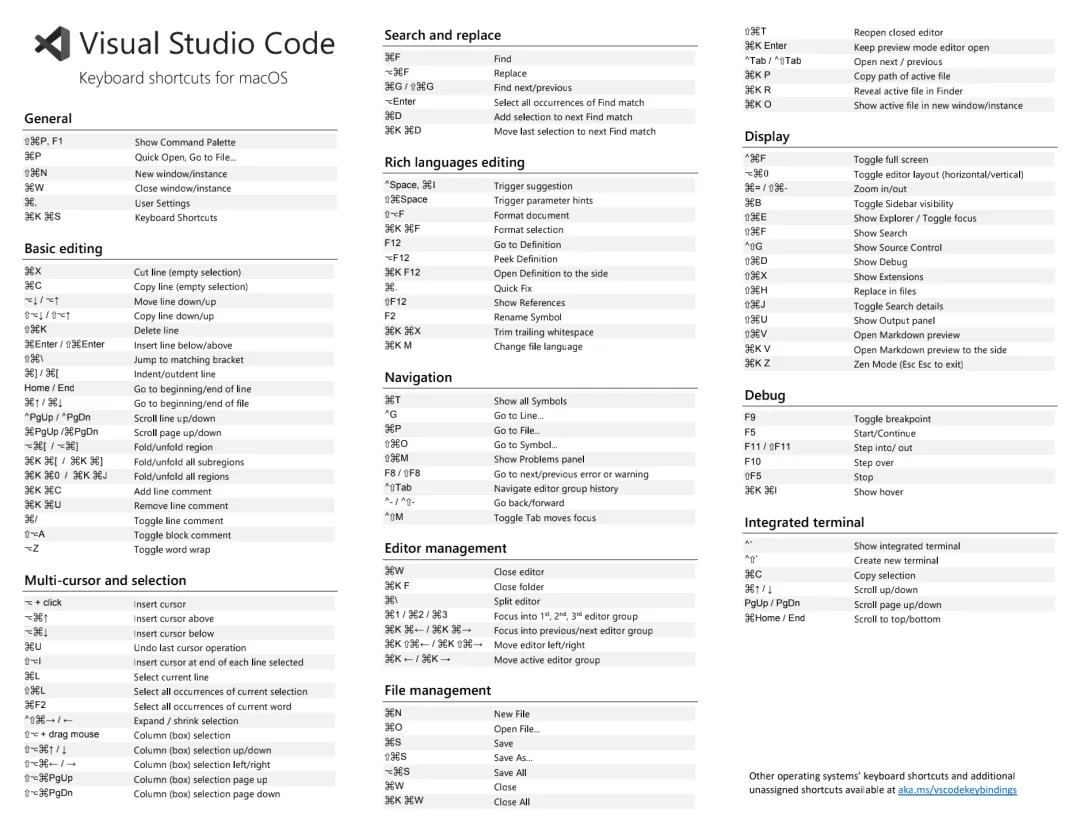 图片
图片
本文链接://www.dmpip.com//www.dmpip.com/showinfo-26-93508-0.htmlVS Code 常用快捷键大全
声明:本网页内容旨在传播知识,若有侵权等问题请及时与本网联系,我们将在第一时间删除处理。邮件:2376512515@qq.com